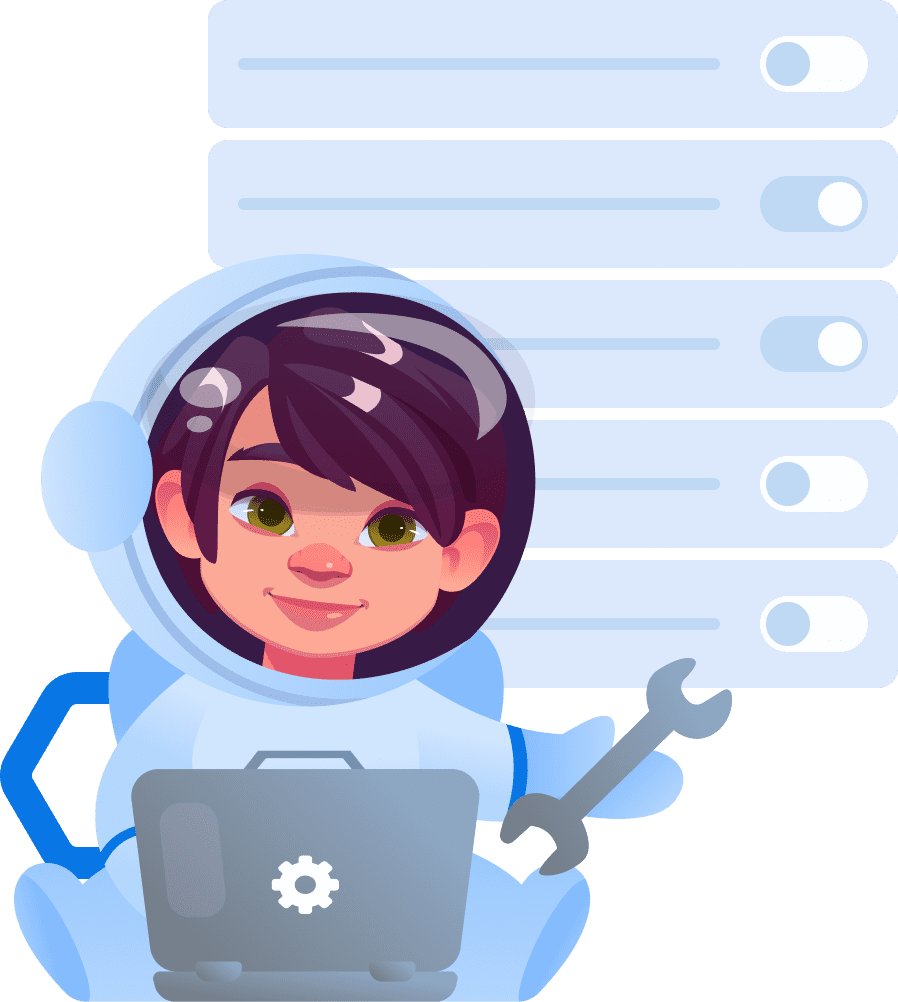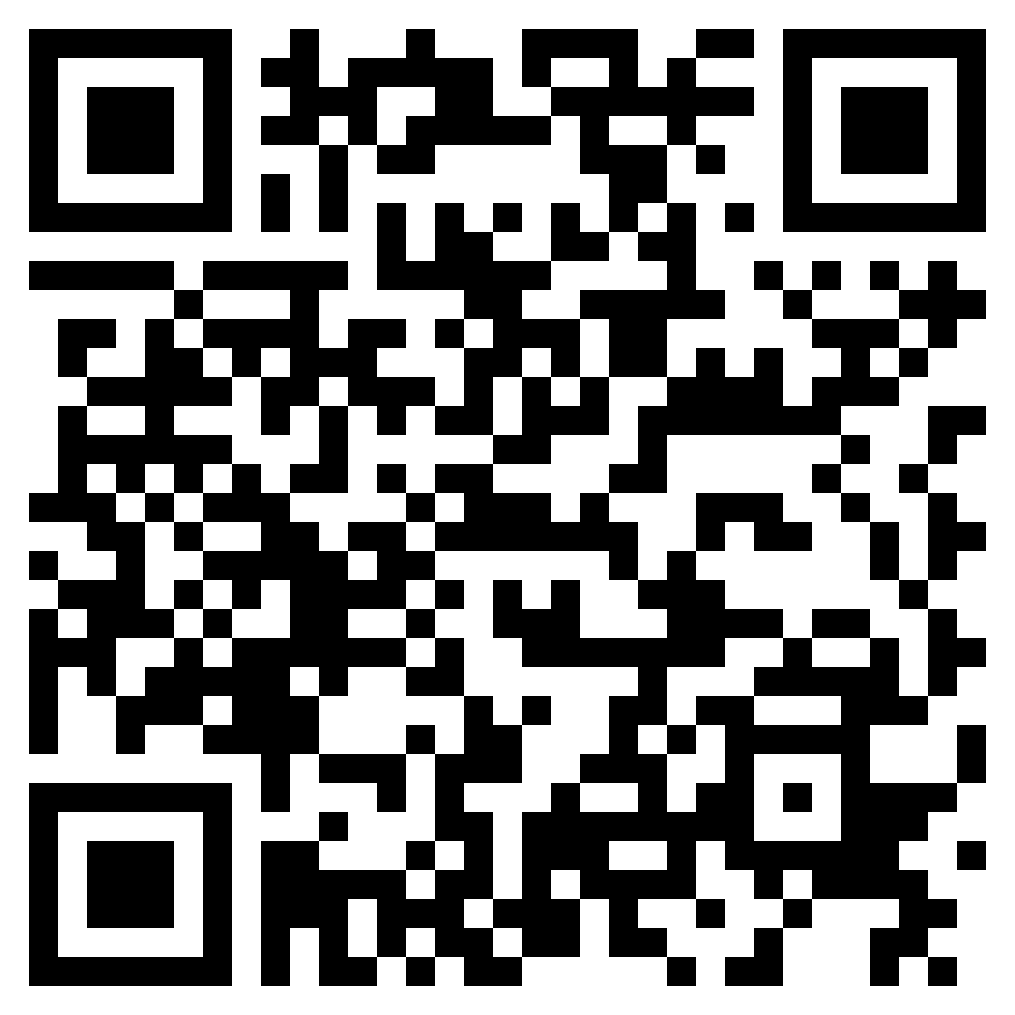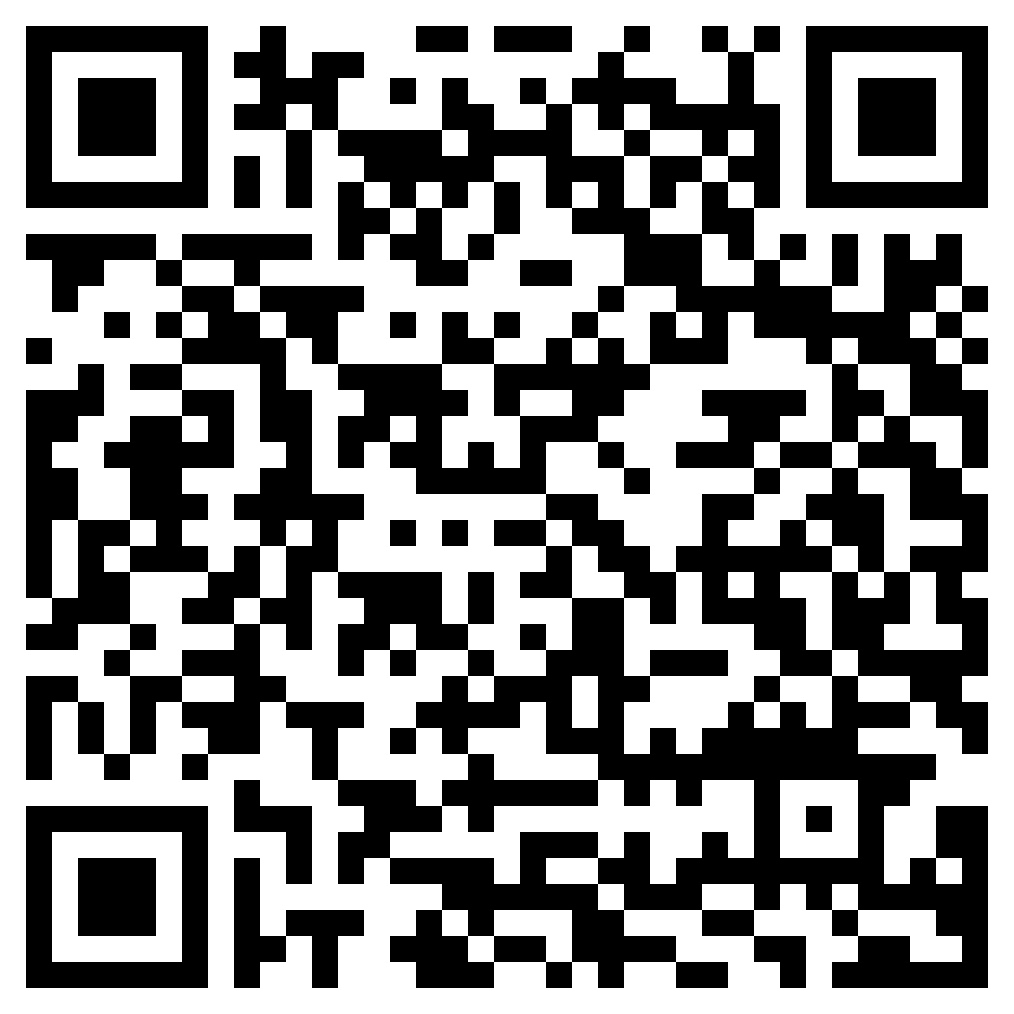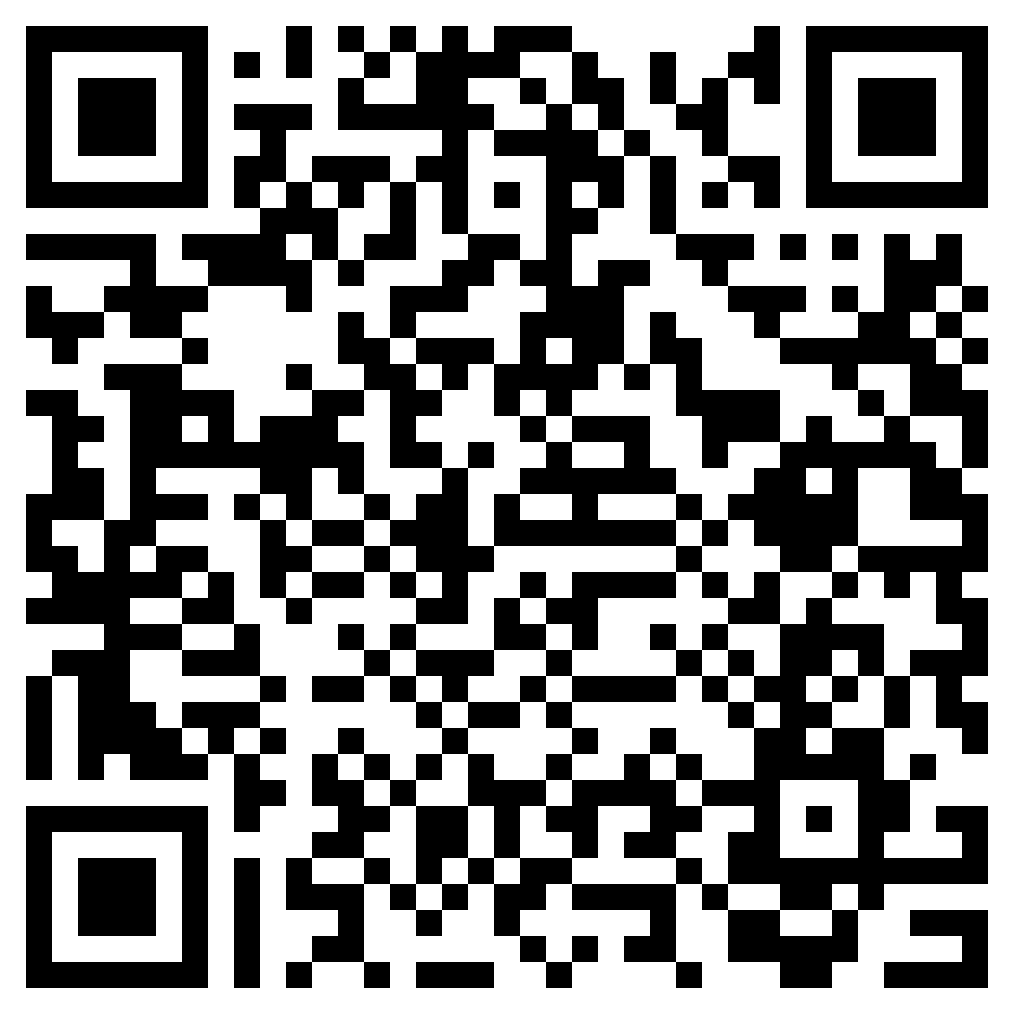Functions of the Settings section:
Enable locking of the "Reset" button in the "Recently Launched Applications" menu.
Block the "Optimizer" program.
These three features disable the child's ability to exit the Kroha app from the smartphone's RAM so that it stops working in the background. In some cases, downloading the parental control application from the smartphone's RAM does not allow some functions to work correctly and send data to the parent's smartphone.
The Block Access to Phone Settings function
This feature also prevents the child from disabling important options in the settings for the correct operation of the app. If the child still needs to get into the smartphone settings, the access there can be obtained with the help of parents. When entering the PIN code, the parents can disable the phone settings lock for 2 minutes and perform the necessary actions.
The Block Access to Editing "Quick Settings Panel" in the "Notification Panel"
This function removes the child's ability to disable the necessary functions to control the smartphone, receive information or location from the child's smartphone in the upper drop-down screen curtain. Parents themselves edit the upper curtain with the settings and remove from the functions of Location, Wi-Fi, Mobile Data Transfer so that the child cannot turn them off. Then, activating the Block Access to Editing of the "Quick Settings Panel" in the "Notification Panel" function prohibits the child from editing.
The Block Split Screen Mode function
This function prohibits the child from running games in the split screen, and thus bypass the configured limits or app locks.