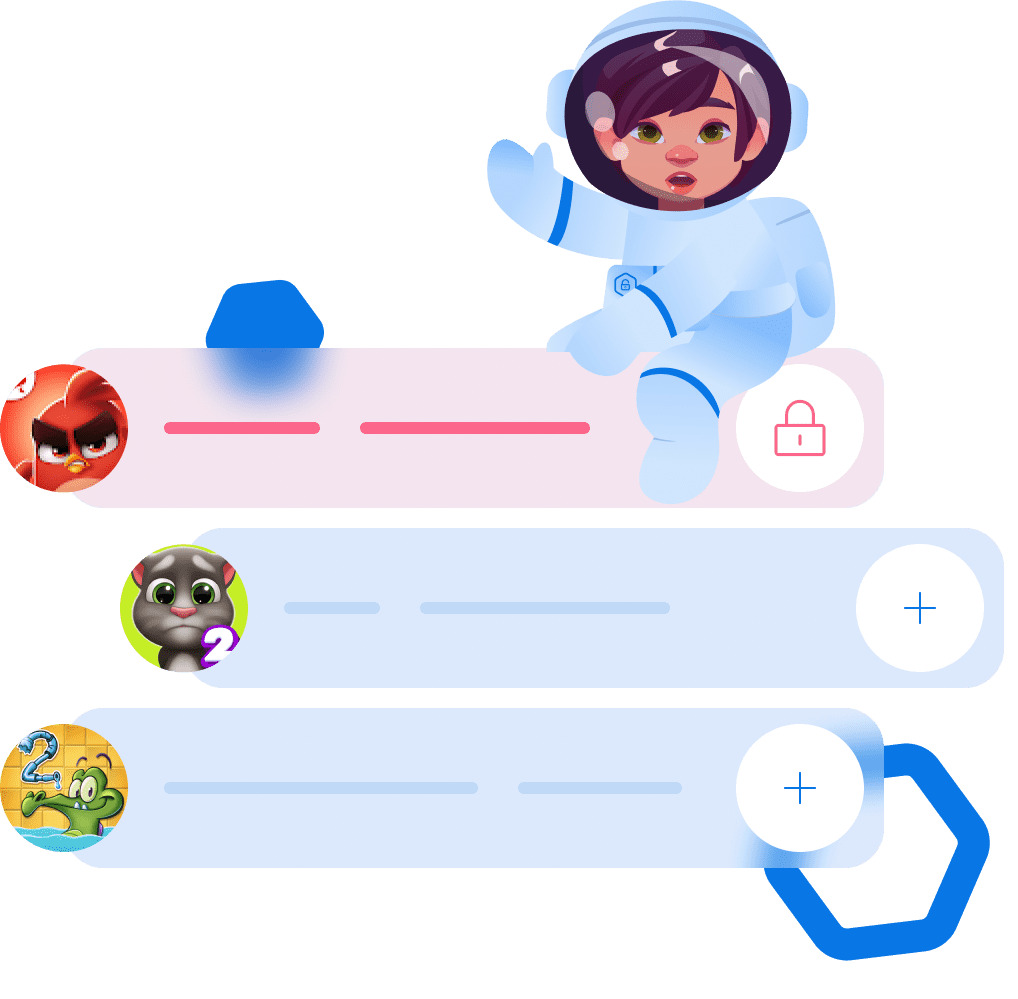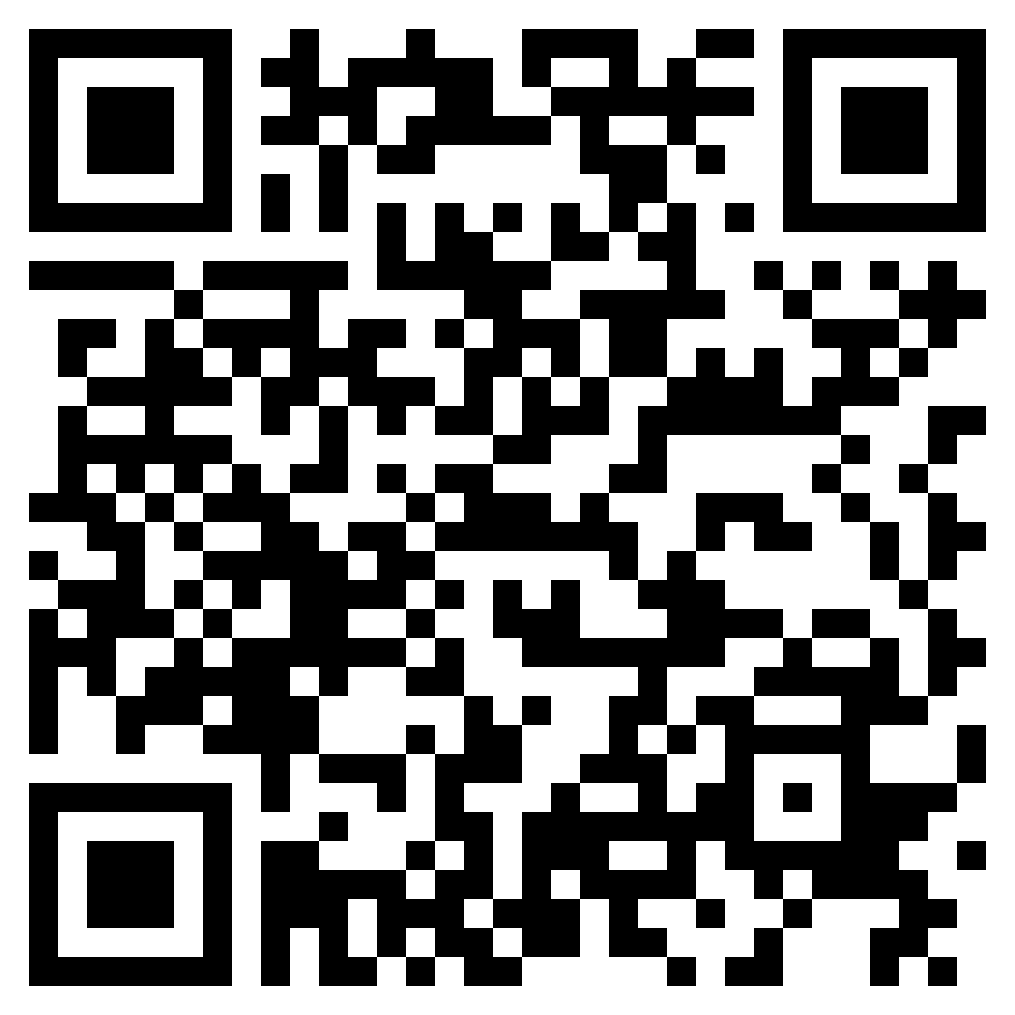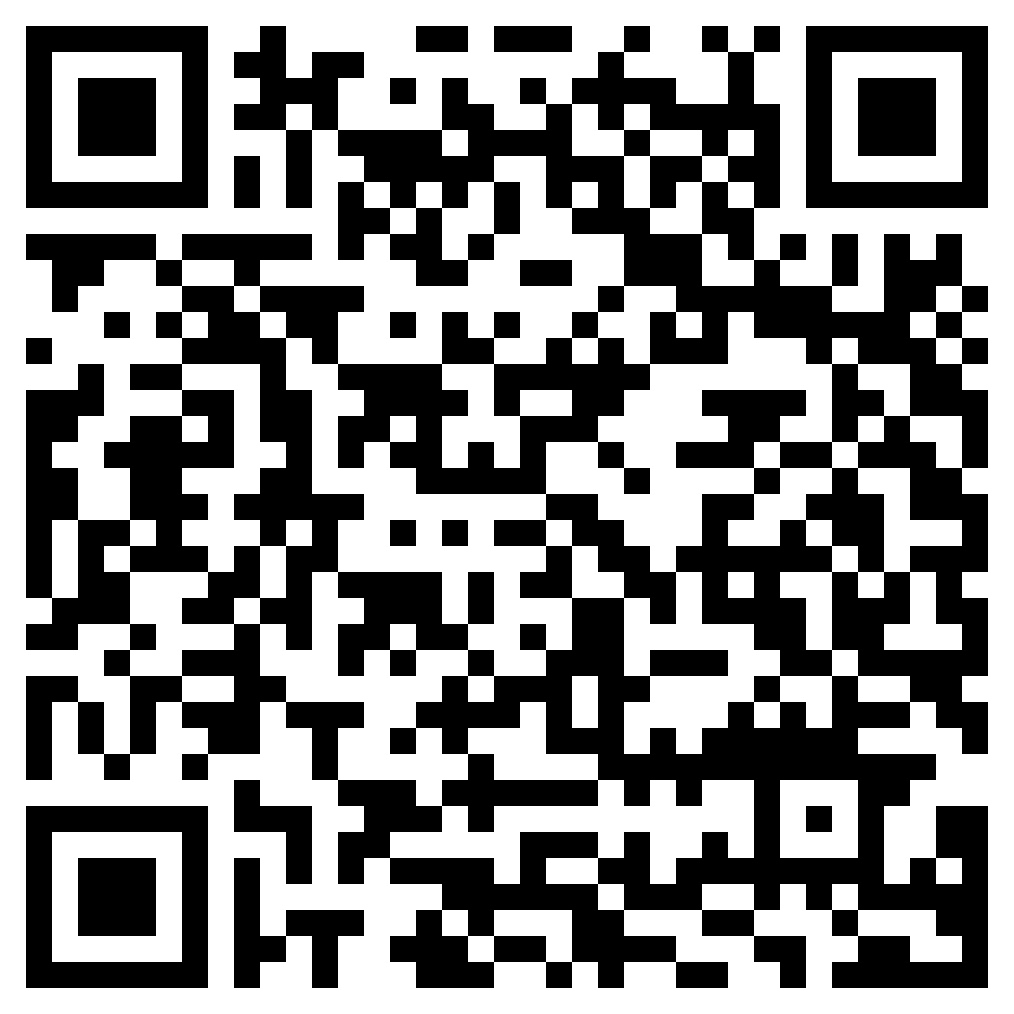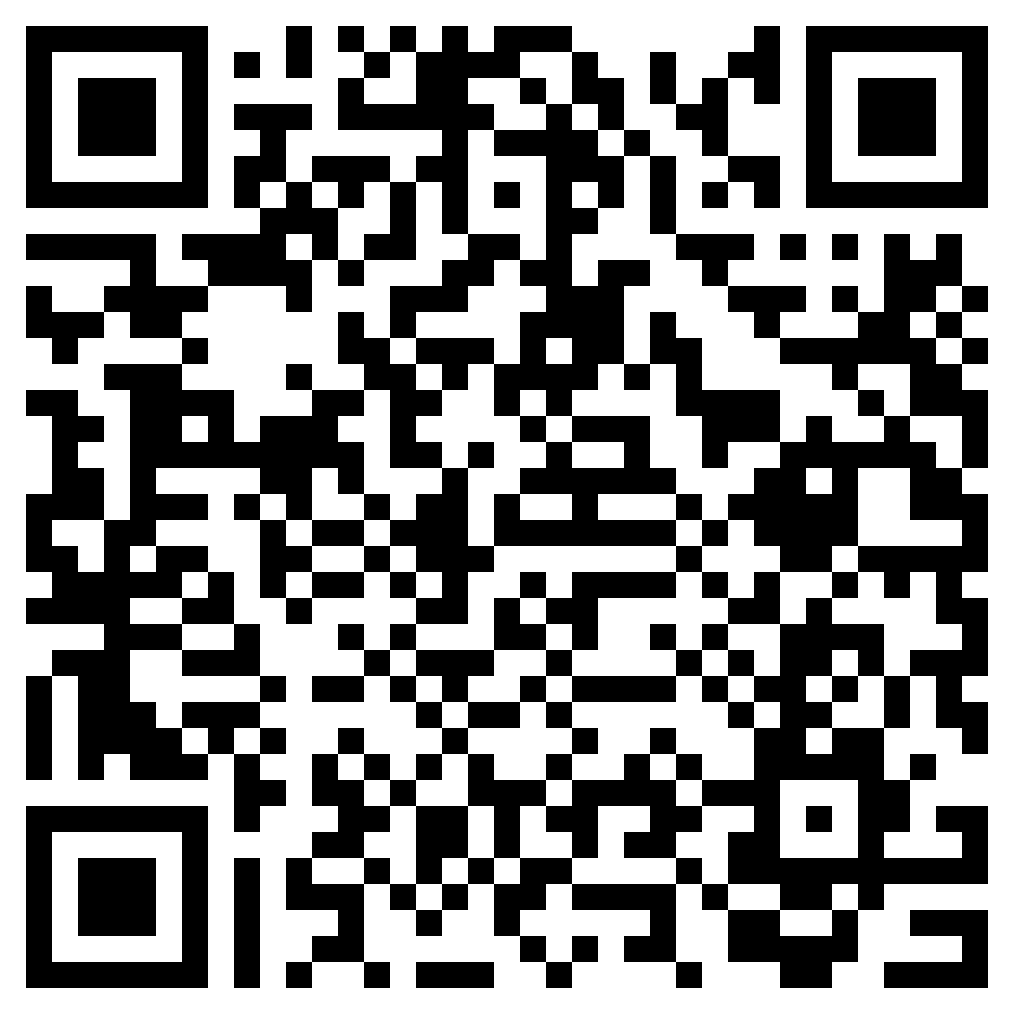Create application categories
For parents, it is important to protect the child from excessive use of applications that interfere with the child's development, affect the child's psyche and mental health. With Kroha parental control, you can use both standard preset categories and create your own, for example, restrict access to certain applications during school hours according to a set schedule.
Edit application categories
You can move the installed apps on the child's device between the following groups:
In the digital age, excessive smartphone use affects kids the most, which makes app blockers not only useful but necessary.
- Always unlocked
- Always blocked
- Games
- Social networks
- Browsers
In the digital age, excessive smartphone use affects kids the most, which makes app blockers not only useful but necessary.
Blocking apps on a schedule
In the settings of the application category you have selected, you can block the category by calendar, noting the time intervals during which the category will be blocked, and this will be notified to the child on the screen of the Kroha app's interface.
With more and more children using devices during classes or hours that should be dedicated to sleep, app blocker will restrict access to the selected apps and encourage your kids to follow the schedule.
With more and more children using devices during classes or hours that should be dedicated to sleep, app blocker will restrict access to the selected apps and encourage your kids to follow the schedule.
Setting limits for application categories
We understand that it is easier to agree with the child on the limits to use certain category of applications, this will allow the child to decide for oneself how during the day he or she will use certain apps within the established limit. Upon reaching the limit, all apps of the category will be blocked. You can configure this functionality in the "Limits" section in the app categories menu. By blocking app access, you will encourage your children’s autonomy, as they will decide when to use the allocated time limit.
Kroha parental block app for a child
By opening the Kroha app on your phone, the child will be able to see what restrictions and limits are set, how much time is used, how much time is left for each category within the limit, schedule lock settings, and view the screen time of each app in the group. Whether your kids are using an iPhone blocker app or Android blocker app, seeing the established time limits will help them plan their schedule better.