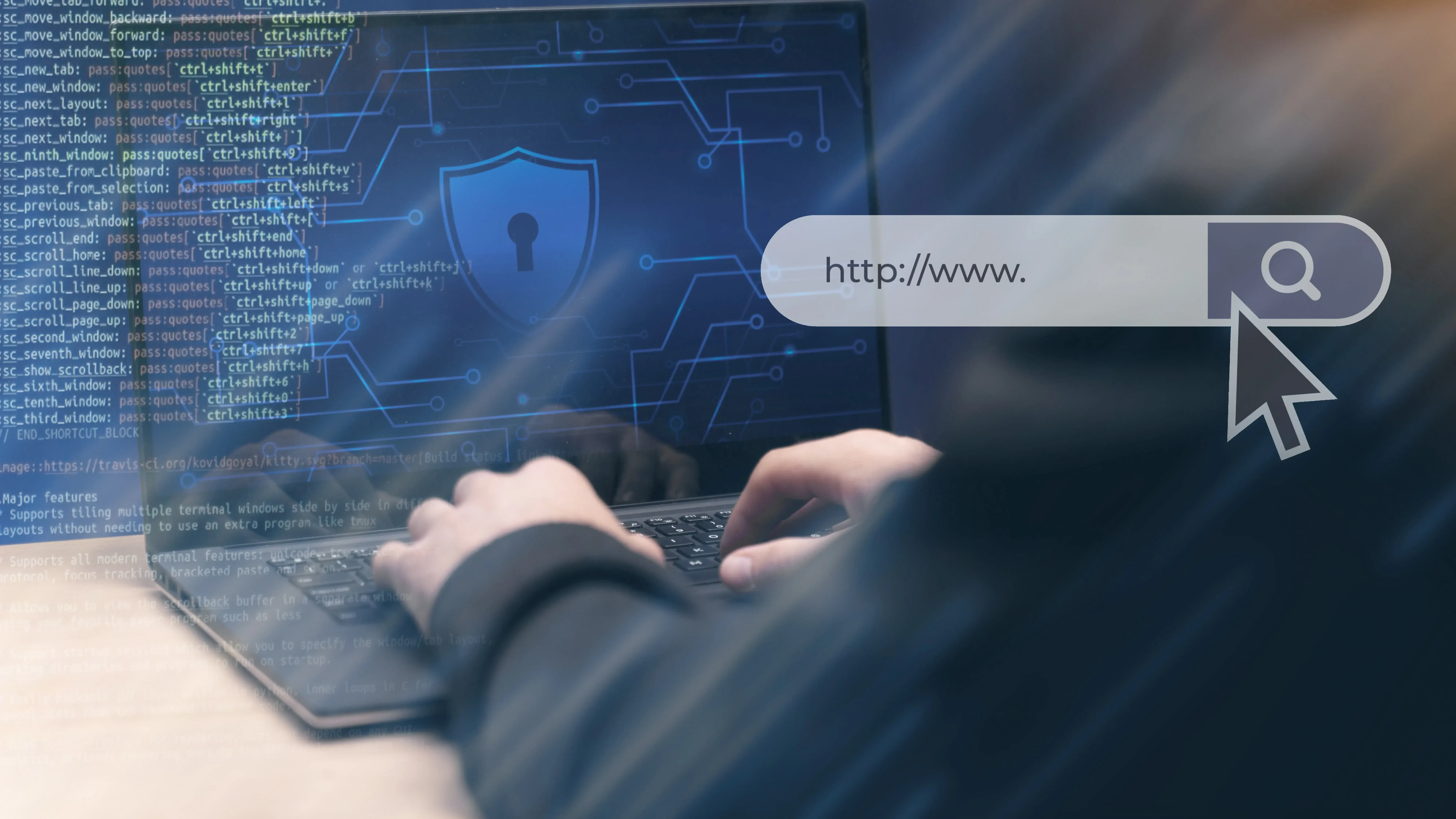
SafeSearch on Android and iOS: How to Turn It On for Mobile Devices
In today's digital age, children and teens are increasingly accessing the internet through smartphones, making online safety a paramount concern for parents. SafeSearch is a crucial tool provided by Google to help filter out inappropriate content from search results, ensuring a safer browsing experience for young users. But what is SafeSearch, and how does SafeSearch work to protect children online?
What Is SafeSearch and How Does It Work?
SafeSearch (sometimes referred to as "safe search") is a Google setting that automatically filters search results, hiding adult content, violence, hate speech, and other inappropriate material. This feature relies on advanced machine learning algorithms to analyze page content and decide whether it meets Google’s safety standards.
Why It’s Important to Enable SafeSearch on Children’s and Teens’ Smartphones
Children and teenagers can encounter inappropriate content even during casual browsing. Enabling SafeSearch on mobile devices helps parents control access to harmful material, ensuring a safer and more supportive environment for learning and development.
SafeSearch on Android vs. iOS
SafeSearch settings vary depending on the mobile operating system. On Android and iOS, the activation process differs, and each platform offers additional options for managing content access through parental control applications.
How to Turn On SafeSearch on Android
Ensuring that SafeSearch is enabled on your child's Android device can be done through both the Google app and the Chrome browser. Follow these step-by-step guides to secure your child’s search experience.
Enabling SafeSearch in the Google App
- Open the Google App on your Android device.
- Tap on your Profile Picture located at the top right corner of the screen.
- Select "Settings" from the dropdown menu.
- Head over to the Privacy and Security section.
- Turn on the SafeSearch option.
This procedure leverages the Google app's built-in settings to filter out explicit content, providing a consistent layer of protection across all Google searches performed through the app.
Enabling SafeSearch in the Chrome Browser
- Open the Chrome browser.
- Head over to google.com/preferences.
- Under SafeSearch, choose the setting you prefer — filtering or blurring.
- Tap Save to apply the changes.
Enabling SafeSearch in Chrome ensures that every search conducted within the browser is filtered, providing comprehensive protection irrespective of the app used.
How to Turn On SafeSearch on iOS
For iOS devices like the iPhone and iPad, enabling SafeSearch involves adjusting settings within the Google app or directly through browsers like Safari and Chrome. Here's how to secure your child's device on iOS.
Enabling SafeSearch in the Google App (iPhone/iPad)
- Launch the Google App on the iOS device.
- Tap on your Profile Icon at the top right.
- Select "Settings" from the menu.
- Head over to the Privacy and Security section.
- Turn on the SafeSearch option.
This ensures that all searches conducted through the Google app on iOS are filtered for inappropriate content.
Enabling SafeSearch in Safari and Chrome on iOS
For Safari:
- Open Safari.
- Go to google.com/preferences.
- Find the SafeSearch section.
- Check the box for “Turn on SafeSearch”.
- Click Save.
For Chrome:
- Open the Chrome browser on your iOS device.
- Go to google.com/preferences.
- In the SafeSearch section, enable the option that suits your needs.
- Click Save.
By configuring SafeSearch in both Safari and Chrome, parents ensure comprehensive coverage, regardless of the browser their child uses.
Why SafeSearch Settings Might Be Locked
There are instances where SafeSearch settings cannot be modified, indicating that they might be locked. Understanding the underlying reasons can help in troubleshooting and ensuring that SafeSearch remains active.
Device or Browser Managed by System Security Policies: Some devices or browsers are governed by system-wide security policies that enforce SafeSearch automatically.
Active Parental Controls (Google Family Link, iOS Screen Time): If you’re using parental control apps like Google Family Link or iOS Screen Time, SafeSearch is often managed automatically. These tools keep the filter on by default and prevent kids from changing it, giving parents extra peace of mind.
Restrictions Set by a School or Organization: Educational institutions or workplaces may enforce SafeSearch on managed devices. This ensures that all users follow the same safety standards, and individual settings cannot be changed by students or employees.
How to Check Who Manages SafeSearch Settings
To determine who is managing your device’s SafeSearch settings:
- Review any installed parental control apps like Family Link or Screen Time.
- Check with your device’s administrator if it’s a school or work device.
- Review system settings to identify any profiles or policies that might be enforcing SafeSearch.
Identifying the source of these restrictions is crucial for effectively managing and, if necessary, adjusting SafeSearch settings.
How to Verify That SafeSearch Is Working
After enabling SafeSearch, it's important to verify that the settings are effectively filtering inappropriate content. Here are several methods to ensure SafeSearch is functioning correctly.
Running a Test Search in Google
Perform a test search using potentially NSFW queries (Not Safe For Work) to see if SafeSearch filters them out. For example:
- Open Google in your browser or app.
- Search for a term like "pornography" or "violence".
- Review the results to see if explicit content is blocked or blurred.
Checking SafeSearch Status in Settings
Verify the SafeSearch status directly within the settings:
- Open the Google app or browser settings where SafeSearch was enabled.
- Navigate to the SafeSearch settings.
- Ensure the SafeSearch toggle is set to "On".
Testing Across Different Browsers for Confirmation
To ensure comprehensive protection:
- Enable SafeSearch in multiple browsers (e.g., Chrome, Safari).
- Conduct the same test searches in each browser.
- Confirm consistency in the filtering results across all platforms.
These steps help confirm that SafeSearch is active and functioning as intended, providing a consistent layer of protection across various browsing environments.
Managing SafeSearch for Kids and Teens
Managing SafeSearch effectively involves using parental control tools that offer more granular control over your child’s online activity. Combining SafeSearch with other parental controls enhances overall online safety.
Using Google Family Link
Google Family Link is a reliable way to keep SafeSearch enabled and manage how your child uses their device. With Family Link, parents can make sure SafeSearch stays active across all Google services, so every search is automatically filtered to block explicit or inappropriate content.
Using iOS Screen Time
iOS Screen Time offers powerful tools for managing both SafeSearch and overall device use on Apple devices. By pairing Screen Time with SafeSearch, parents can make sure every search is filtered for inappropriate content while also setting healthy limits on screen time. Together, these features provide a balanced and effective approach to digital parenting.
Using Kroha for Web Control
Kroha Parental Control offers advanced web control features that complement SafeSearch, providing additional layers of protection.
Remote Web Control: The Web Control feature in Kroha allows parents to monitor their children’s online activity, block unwanted websites, and enforce Google SafeSearch.
Website Visit Statistics: With Kroha, parents can access detailed reports of their child’s browsing history, making it easier to analyze online behavior and identify potential risks.
Blocking Website Categories: Kroha enables parents to block specific categories of websites, such as adult content, gambling platforms, or social networks, thereby enhancing a child’s online safety.
Enforcing Google SafeSearch: In addition to blocking websites, Kroha allows parents to enforce Google SafeSearch, ensuring that inappropriate content is filtered across all of the child’s devices.
Additional Tools to Block Inappropriate Content
To strengthen online safety and manage access more effectively, parents can take advantage of additional tools.
Website Blocking on Wi‑Fi Routers: Many modern Wi‑Fi routers include built‑in website blocking features. By configuring these settings, you can restrict access to unwanted resources across all connected devices.
Parental Control Features on Routers: Some routers support advanced parental control options, such as setting time limits for internet access or blocking websites based on specific keywords.
Using DNS Filters (CleanBrowsing, OpenDNS): DNS filters like CleanBrowsing or OpenDNS allow you to block domains that contain inappropriate content. These services can be configured either at the router level or directly on individual devices.
Frequently Asked Questions (FAQ)
How do I turn on SafeSearch on Android?
Open the Google app or Chrome, go to Settings, and turn SafeSearch On.
How do I turn on SafeSearch on iPhone?
In the Google app, go to Settings > General > SafeSearch and turn it on. For Safari or Chrome, use iOS Screen Time or the browser’s own settings.
Why can’t I change SafeSearch settings?
SafeSearch may be locked by parental controls, school or work restrictions, or system security policies.
Can SafeSearch be bypassed?
It’s possible, but harder if you combine SafeSearch with parental control tools like Google Family Link, iOS Screen Time, or Kroha.
How can parents control SafeSearch on a child’s phone?
Turn it on in the Google app or browser, then reinforce it with parental control apps for stronger protection.
Can Kroha force SafeSearch and block unwanted sites?
Yes. Kroha can keep SafeSearch on, block harmful sites, and show browsing reports for extra peace of mind.
Conclusion
SafeSearch is a simple yet effective way to protect children and teens from harmful content online. By enabling it on Android and iOS devices — and reinforcing it with parental control tools like Google Family Link, iOS Screen Time, or Kroha — parents can create a safer, healthier digital environment. A layered approach to online safety not only filters inappropriate content but also empowers families to guide children toward positive and responsible internet use.
Recent articles
Instagram Parental Control & Message Tracking Guide
Instagram remains one of the most popular platforms among children and teens. Its visual nature, viral trends, and influencer culture make it especially appealing to younger users. With millions of active users worldwide, Instagram provides a space for creativity, self-expression, and social interaction. However, this popularity also brings significant challenges for parents concerned about their children's safety and well-being online.
In an age where digital presence is increasingly integral to social life, ensuring that children navigate Instagram safely is paramount. This article aims to help parents monitor and limit their child’s Instagram activity using built-in tools and advanced solutions like the Kroha app. By understanding the risks and utilizing effective parental control applications, parents can create a safer online environment for their children.
Sleep Problems in Teenagers: Why They Occur and What to Do
Sleep problems among teenagers are increasingly common. Adolescence is a time of rapid physical, emotional, and cognitive change, and many young people struggle with obtaining healthy sleep. Recent studies from reputable organizations such as the American Academy of Sleep Medicine and research centers at Google and Apple highlight that insufficient sleep has become an epidemic among teens. This article provides an expert perspective on the causes of sleep disorders, their consequences, and practical, research-backed solutions. By examining real-life examples and practical cases, we emphasize the importance of sleep hygiene and proper routines to ensure healthy sleep for teenagers.

